- Deploying WordPress via Azure Marketplace
- Configuring a custom Domain in Azure and GoDaddy
- Binding a SSL-Certificate to the website
I created this website with Azure. But instead of learning everything completely new, I found out that in the Azure Marketplace there is a product called “WordPress on App Service”. So I tried it out, and it’s just super easy to set your website up an running and here’s how.
Deploying WordPress via Azure Marketplace
Login to your Azure portal and open the Marketplace.

In the marketplace search for “wordpress” and select the WordPress with Microsoft as a Publisher.

Fill in the necessary information, create a new resource group for your new App service and give the Web App a name.
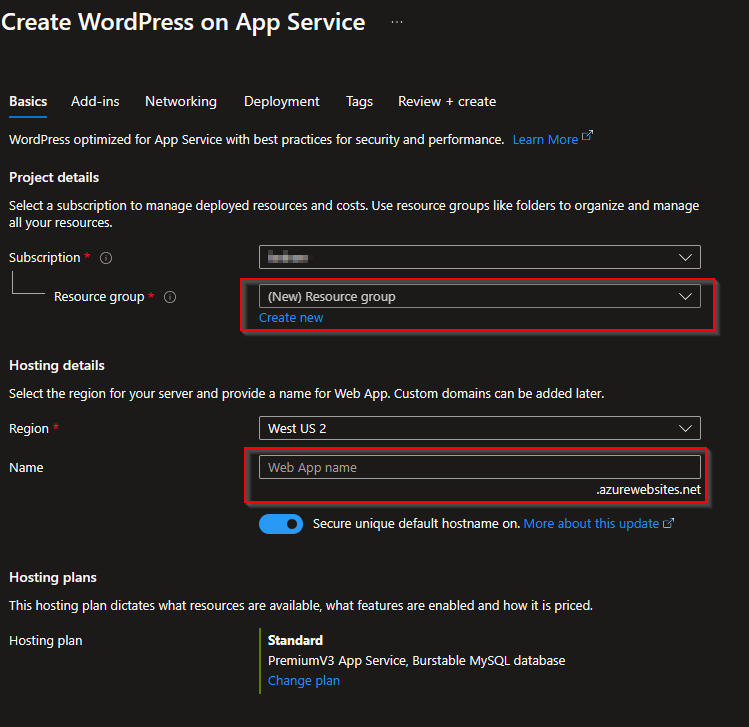
Configuring a custom Domain in Azure and GoDaddy
Once the Web App is created, click on the Web App and go to Custom Domains. Here are the information located, to link your custom domain to your Web App.

Once retrieved this information, log on to www.godaddy.com and create the necessary A-Record to link your Web App to your domain.

Enter the IP-Address from above and create the A-record.

Apply more information if needed (to verify it is your domain, you have to add a TXT-record as well to your domain.
Binding a SSL-Certificate to the website
In my case I bought a wildcard certificate for my domain lenherr.ai. This certificate can we now upload to our Web App. In the register “Certificates” you can click “Bring your own certificates (.pfx)” and “Add certificate”, select “Upload certificate (.pfx)”, select the corresponding ceritficate, enter the password and give the certificate a friendy name and click “Validate”.

Once validated, your certificate is active and running. Let’s test it.
Go to your website and clickt the lock-symbol next to your URL and request the certificate details.

You successfully implemented your WordPress website with Azure and SSL!
Test reply